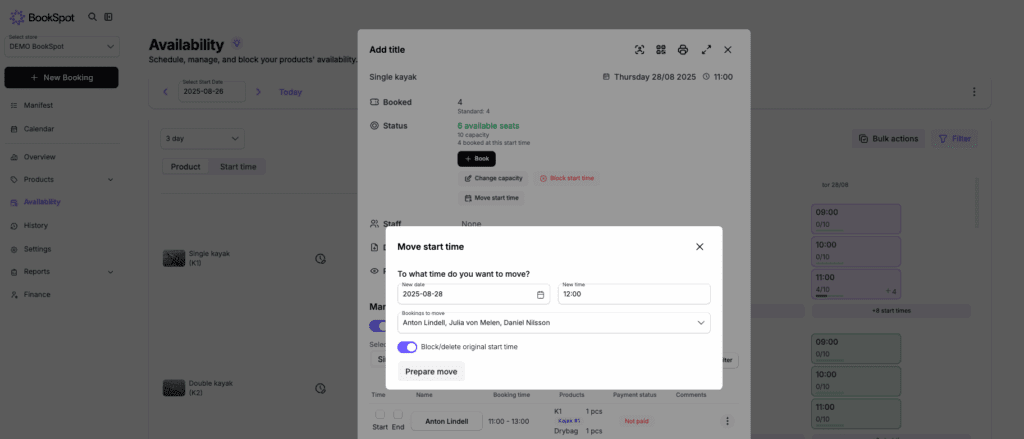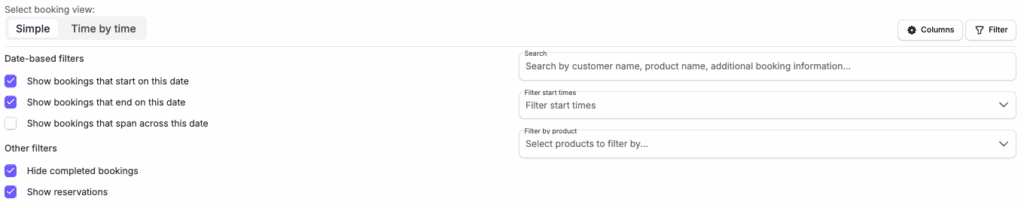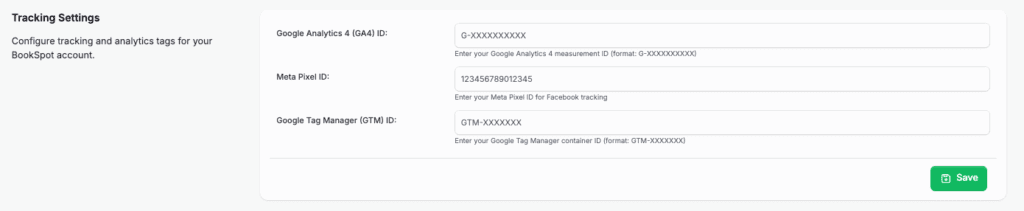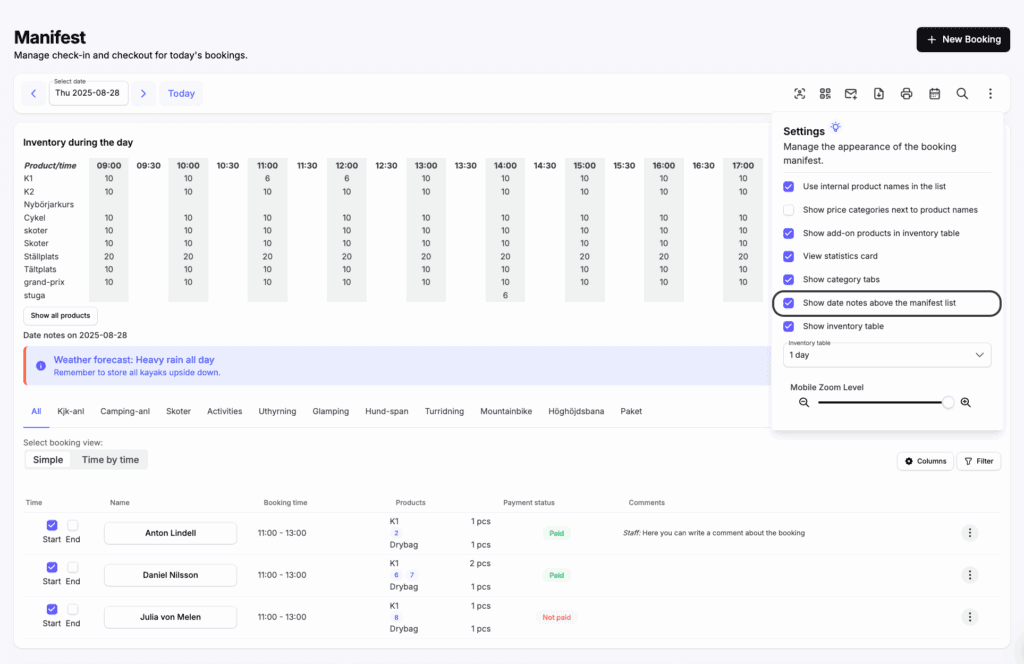What’s New in BookSpot: 5 New Features for September 2025
We continue to develop BookSpot with new features that save time and give you more control over your bookings. Here are the latest updates.

Skrevs av Julia von Melen - 2025-09-01
Software updates
1. Move start time – with or without bookings
With the new “Move start time” feature, you can easily move a start time – either with all or with selected bookings – directly from the Availability view. Everything happens in a smooth flow, and you don’t need to create a new schedule in advance – the system automatically generates a new availability schedule for the new time.
This is especially useful in case of unforeseen events, such as weather changes, staff shortages, or other practical reasons. It also works perfectly when you want to adjust the schedule based on your operations or customer requests.
To move a start time, go to Availability in the left-hand menu, click the start time you want to move, and then select “Move start time.”
Learn more about how to move a start time here.
2. New filters in the manifest
You can now choose to display bookings in the Manifest that extend across a given day. By clicking on Filter in the manifest, you can filter bookings by date – showing only those that (1) start on the date, (2) end on the date, or (3) span across the date.
This is particularly useful if you manage bookings for accommodations or activities lasting several days and want to keep track of who is currently checked in or active.
You can also choose to hide completed bookings, as well as reservations that have not yet been confirmed as final bookings. In addition, you can search bookings, filter them by a specific start time, or filter by product.
This makes it even easier to get a clear overview and only see the information most relevant to you.
3. Add your tracking tags yourself
You can now add your tracking tags for Google Analytics, Meta, or Google Tag Manager directly in BookSpot. If you are already tracking BookSpot events, you don’t need to do anything. But for those who are not, it has now become even easier to get started.
You add your tracking tags under Settings > Bookings > Tracking Settings.
Read more about how to add tracking tags here.
4. Save templates when exporting bookings
Do you often export bookings for different purposes – for example, participant lists, accounting, or reporting? Now you can save your export settings as a template, so you don’t have to select the columns every time. This saves both time and reduces the risk of errors when you need to make recurring exports.
5. Show today’s calendar events in the Manifest
You can now choose to display calendar events in the Manifest that you’ve added in the Calendar view or under Availability for a start time or an entire day. This way, you and your staff get clarity on what applies for the day, or if there’s anything special to keep in mind.
To display calendar events, go to the Manifest, click the three dots in the upper right corner > “Show date notes above the manifest list”.
Learn about how to create a calendar event here.
Do you have questions about any of these new features?
Do not hesitate to contact our support team or book a free consultation with us if you need further guidance – we’re happy to help!